I don’t think that i need any kind of introduction to this Desktop application which is also available on Android platform. Basically people use TeamViewer for persna use and is meant for persnal use :). One has always been in a situation where he wants to control a PC remotely out of a problem of locomotion or just laziness.Thats it technology has always been accompanying laziness. Well in this post ill be discussing f what the application promises and how to operate themefficiently
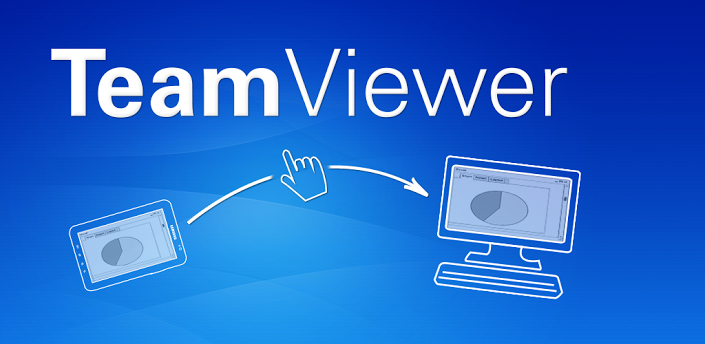
The Application is Mobile which makes its use very flexible(for which the app is meant to be developed). One can remotely access computers from your android device! A person using it can Easily support friends and family when they have computer problems right from the android device all you need is an internet connection and that it ! you will operate you close one’s PC in a few Taps. You can also benefit from gaining access to your private home computer to edit documents or use particular software while you are on the road.
This is a brilliant App that all requires an internet connection and Team Viewer App installed on both the Devices. While the Application is not too heavy on the Internal storage but requires a lot of permissions.
Both spontaneous support for friends & family and access to unattended computers (Windows, Mac, Linux) are possible – also during a telephone call
- Transfer files from your Android mobile device to any computer and vice versa
- Conveniently control remote computers using the multi-touch gestures those include left click, right click, drag & drop, scroll wheel, zoom, Move
- Complete keyboard control incl. special keys such as Ctrl, Alt, Windows® .one of the best feature i guess is this of this App
- Meets highest security standards: 256 Bit AES Session Encoding, 1024 Bit RSA Key Exchange
- Effortlessly access computers behind firewalls and proxy servers
- Automatic quality adjustment
- Remotely reboot the computer
- Overview of friends and computers that are online – via the integrated computer list
- Tablet ready (Recently)
While TeamViewer Free supposed for private use only, e.g. to access your private computers or help friends with their computer problems and that too with their permissions.
Quick Guide
- Install and start TeamViewer Free from Google Play
- Install and start TeamViewer full version on your computer (download under www.teamviewer.com)
- Enter your computer’s TeamViewer ID and password directly in the TeamViewer interface on your Android device to connect.
- Thats it you are Done This is all we have to do to start working with team viewer.
