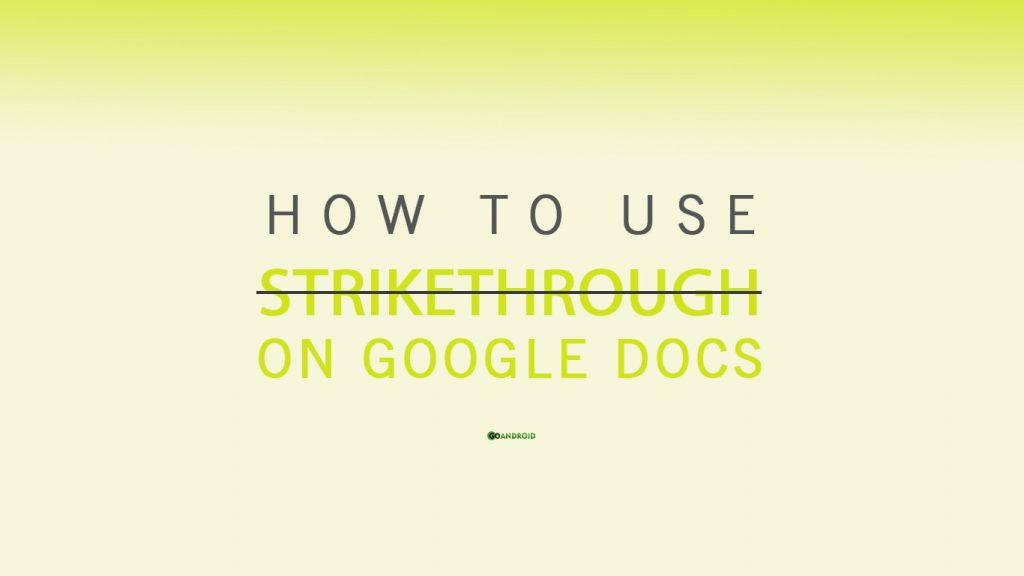Many users across the Globe use Google Docs to edit, view and create text documents. Many go through the Google Docs interface for the first time. They don’t know how to do basic functionalities on Google Docs. Today, we will be letting you know how to add Strikethrough in Google Docs aka Crossout text on Google Docs in 2019.
Probably, on the internet or on some textbook you might have encountered a word that had a line drawn through it or a Strikethrough text. It is used quite often when someone wants the audience to know the information despite the fact that it is wrong. Now in the world of technology, Strikethrough is a major tool which is used pretty much.
History of Strikethrough?
Usually, Strikethrough is a tool used since the era of typewriters. Unlike today’s advanced technology, it was impossible for the typists to delete the misspelled during the old times. So, in order to give cover for those mistakes, they typed a horizontal line. They use to call it strikethrough and during the computer’s era, the same term was used but with a different ethic.
Nowadays it is used to give greater impact in the writing by intentionally placing it. So let’s now let’s see how we can use Crossout text Strikethrough in Google Docs.
What is Strikethrough in Google Docs?
Usually, when a writer purposefully writes inaccurate content. Then instead of removing deleting it, keeps the text as it is by using a horizontal line through it, we call it Strikethrough. It is often used by many users in the Google Docs.
Today in our tutorial we will let you know how you can add Strikethrough text in Google Docs. It can be done in multiple ways, we will let you know both ways how we can add strikethrough or Crossout text on Google Documents.
Steps to add Strikethrough in Google Docs
Google Docs is a dynamic, web-based document editor. It is a cloud-based platform making it easier to share documents across different networks. It also allows users to work on the same project simultaneously by sitting at different remote locations.
In order to use Google Docs Strikethrough option follow the steps below:
- Open any kind of new/old of the document in docs.google.com.
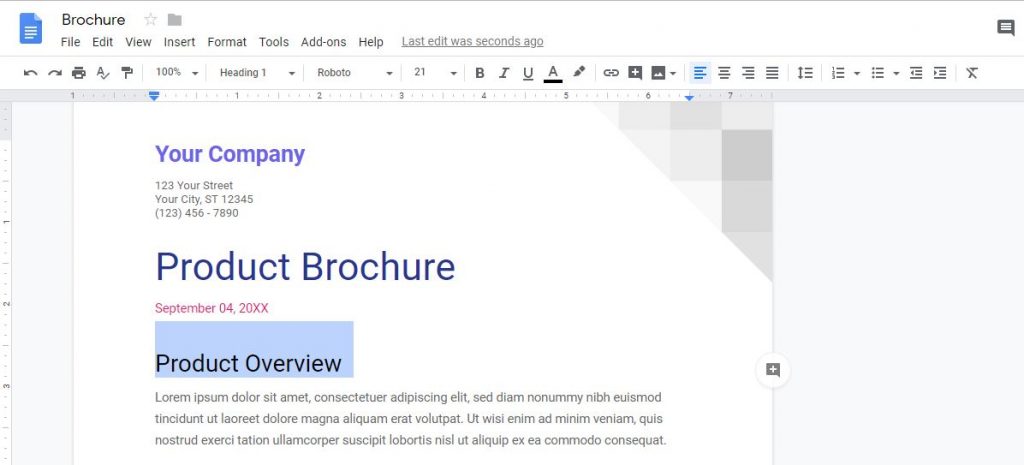
- Select the text on the document where you want to add a strikethrough effect.
- Now, after selecting text, click Format option in the menu bar.
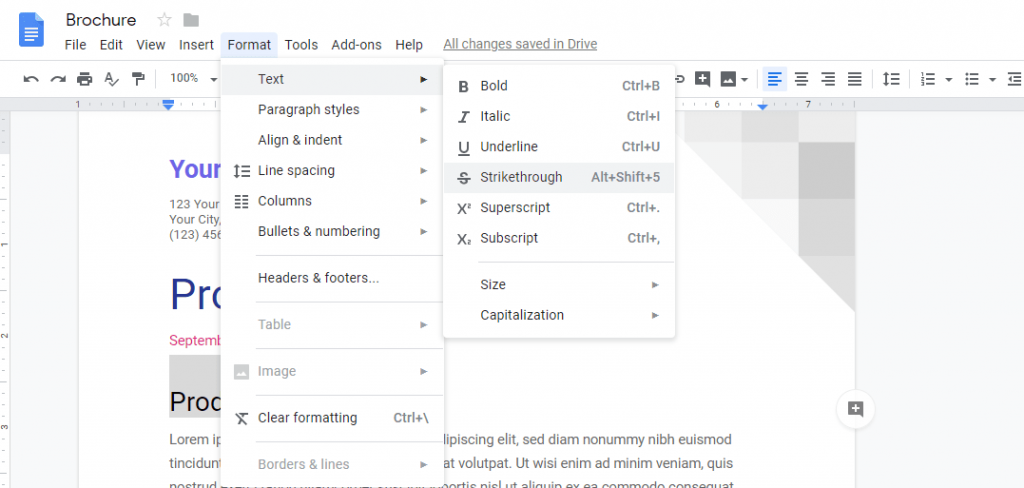
- Now, hover over Text option in the menu and you will see Strikethrough option on Google Docs.
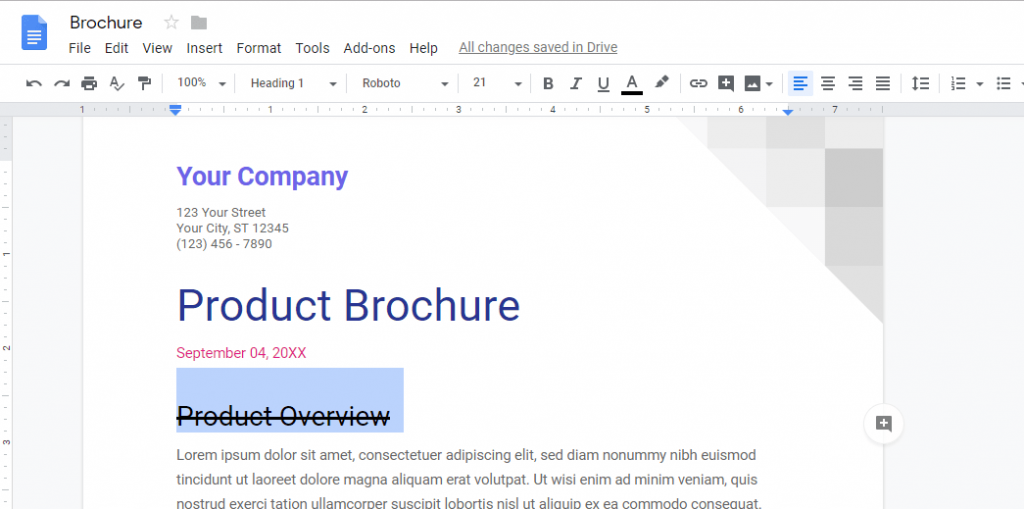
- You will see the strikethrough effect on your selected text on Google Docs.
- You can repeat the same steps to add Strikethrough in Google Docs.
Google Docs Strikethrough Shortcut
Well, as like of every other formatting option Google Docs. The strikethrough option also has a keyboard shortcut. So in order to use the strikethrough on Google Docs via Shortcut follow the steps below.
- Select the text on the Google Docs document file.
- Android press the combination of below mentioned keys on different machines to access Strikethrough on Google Docs:
Mac Computer:- ⌘+Shift+X.
Windows Computer:- Alt+Shift+5
Linux distros:- Alt+Shift+5 - Your selected text will now have crossout text on Google Docs.
All the major operating systems will work as said above on opening Google Docs. There might be some issue on MacBook, otherwise, you are good to go on any other machine.
W hope our guide on how to use Strikethrough on Google Docs will help you crossout text. If you have any query then reply in the comments below.