If you own a Pixel smartphone or an old Nexus device, Google USB drivers are essential for them to be recognized on your Windows machine. And thus, in this post, we will guide you step by step on how to download and install Google USB driver.
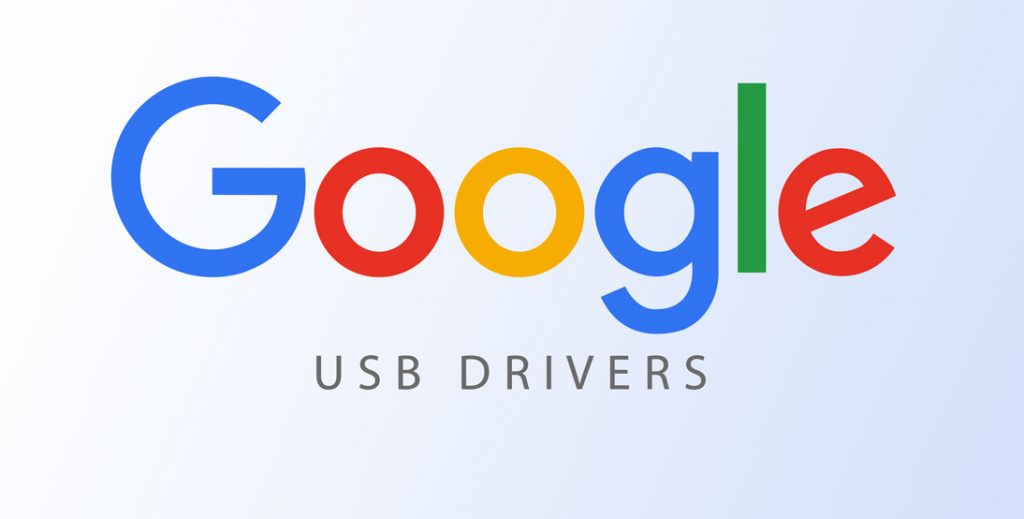
USB drivers are crucial to establish a connection between two devices and without it, you may not even able to transfer files. Secondly, if you want to run ADB / fastboot commands to either debug or flash firmware, you need USB driver for that as well. Therefore, it is a must-have utility installed on your Windows device.
How to download and install Google USB driver
Pre-requisites
- Google Smartphone
- Windows PC / Laptop
- USB Cable
- Google USB Drivers ZIP File
Steps to install Google USB driver
- Download the official Google USB Drivers ZIP file from the Android Developers website.
- Unzip the downloaded ZIP file.
- Connect your Google Pixel or Nexus devices with your Windows machine via USB cable.
- Open Device Manager on your Windows PC / laptop.
- Now, locate and expand Portable Devices (Windows 10) /Other devices (Windows 7, Windows 8.1).
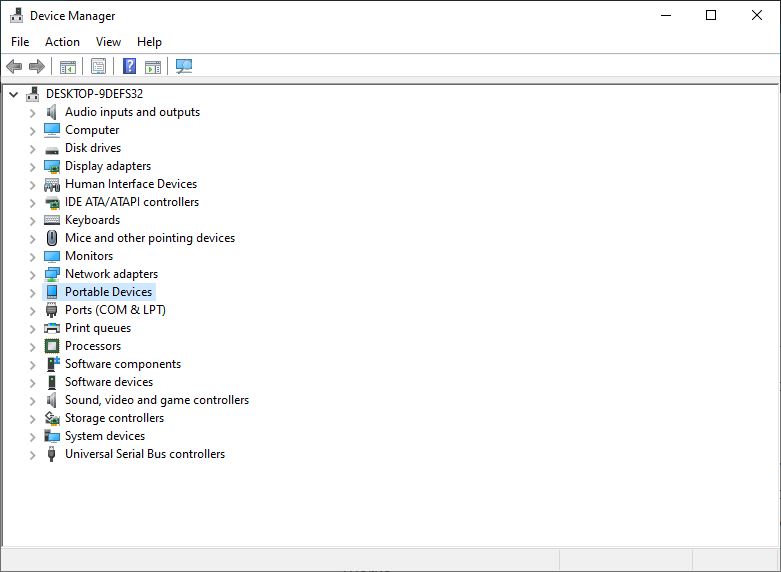
- Right-click on the Google smartphone you have connected (usually it will display the name of the phone).
- Select Update Driver Software from the options, which will open the Hardware Update wizard.
- In the next screen, select Browser my computer for driver software and click on Next.
- Then, locate and select android_winusb.inf file which you had unzipped earlier.
- After selecting it, click on Next to install Google USB driver on your Windows device.
- Once the installation process gets completed, unplug and re-plug your Google phone to check if it works.
- Also, make sure to run ADB or Fastboot commands if you are a developer to check whether the USB driver installed properly.
Also Read: How to enable dark mode on Google Discover feed [Easy Way]
Anyways, if you are facing any problem or confused about what to do in half-way through the guide, do not hesitate to drop your queries in the comment section below. We will try our best to get back to you as soon as possible to resolve your issue.
