Dark mode has become a must-have feature on smartphones and apps these days due to the rise of devices with OLED screens. Android 10 is the first-ever version of the popular mobile operating system to come with system-wide dark mode. However, stock Android still misses granular controls such as per-app and scheduled dark mode settings, which are found on some heavy skinned UIs. But thankfully, you can now avail those features on any device running Android 10 using the DarQ app without root access.
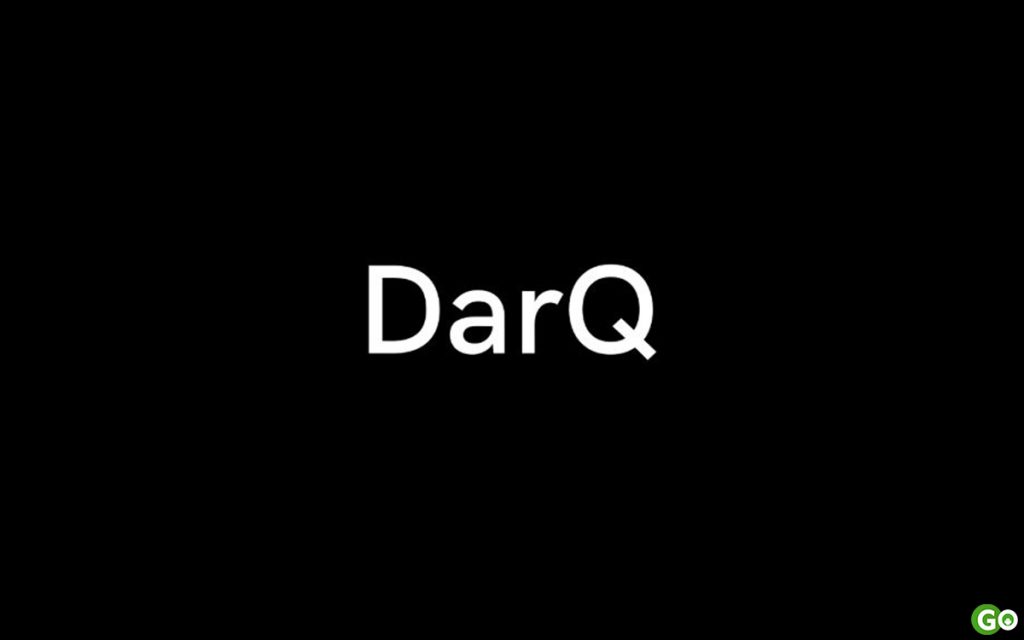
Must See: Best Dark Mode Extensions for Chrome Browser in PC
DarQ app made its debut well before the official release of Android 10. It enables dark mode on apps that do not have it natively such as Snapchat, LinkedIn, and others. Additionally, it also comes with extra options such as a scheduler and per-app basis settings to enable dark mode. And the best part of the DarQ app is that it does not require root access. Hence, all you have to do is install the app, run an ADB script, and you are done.
Now, as we are done with what the DarQ app is capable of, have a look at our step by step guide on how to force dark mode per-app basis on Android 10 without root below.
Pre-requisites
- A device running Android 10
- Windows PC / Laptop
- Device USB Drivers
- ADB and Fastboot Drivers
- Download DarQ App
- Download DarQ ADB Script
Steps to force dark mode per-app basis on Android 10
- Download and install the DarQ App on your Android 10 device from the link provided at the end of this post.
- Install your device drivers on your Windows PC / Laptop in case you have not installed it before.
- Followed by that, also download and install the ADB and Fastboot on your computer.
- Now, download the DarQ ADB Scrip zip file from above and extract it to the ADB and Fastboot directory.
- Then, on your device, got to Settings -> About phone and tap seven times on Build number to enable Developer options.
- After that, locate Developer Options under Settings -> System -> Advanced or Settings -> Additional settings and enable USB debugging.
- Once you are done with the above steps, then connect the device with your computer via USB Type-C and run the ‘rundarq-windows.bat’ file that you extracted to the ADB and Fastboot directory earlier.
- That is it, now open the DarQ app on your device and enable dark mode on your favorite apps by per-app basis as well as my schedule.
That said, if you are facing difficulties or confused halfway through the steps, then feel free to let us know in the comment section below. We assure you to help you out as soon as possible.
