Google has just released the first Android P developer preview but for now, it is only available for the Pixel-series of devices including the Pixel, Pixel XL, Pixel 2, Pixel 2 XL. Being the first developer preview, the ROM is quite unstable for daily use so we will refer you to install this on your spare device. A lot of questions are coming about how to install Android P preview on the Pixel devices. The process is not identical for all the models but is nearly homogeneous.
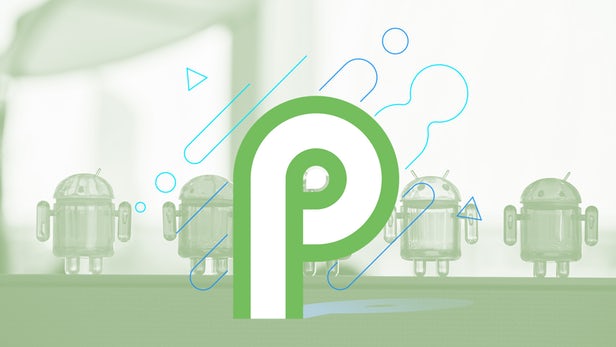
There are two methods to install this on your Pixel devices, the first process is a little typical as compared to the second one. Installing this preview requires an unlocked bootloader on the device, we will suggest you take a backup of the current ROM as installing this will wipe the data completely from your device. so let’s get started.
How to Unlock Bootloader of your Pixel device
1.) Firstly you need ADB and Fastboot software installed on your PC/Laptop.
2.) Now rush to the developer options present in the settings menu of your device, here turn on “USB debugging” and “OEM unlocking”.
3.) Now connect your smartphone to PC through a working USB cable.
4.) Now start the command prompt(press hold Shift and right click in the empty space) in the ADB folder and give the below-mentioned command to reboot into bootloader mode:
adb reboot bootloader
5.) As you will enter the bootloader mode make sure that it has recognized your device by giving the following command:
fastboot devices
6.) Now give the below-mentioned command to unlock your device, it may show some messages to the device screen accept them:
fastboot oem unlock (for Pixel and Pixel XL)
fastboot flashing unlock (for Pixel 2)
fastboot flashing unlock_critical (for Pixel 2 XL)
7.) Now the Bootloader of your device is unlocked.
How to Install Android P developer preview on your Pixel device
1.) Download the Android P image from the below dropped link keeping in mind the device you are using, move these files to ADB and Fastboot directory.
2.) Extract all the files in the ADB directory, again .zip file will appear, extract it one more time and you may see these types of files.

3.) Look for the “flash-all.bat” file and double click on it, this may take a while and install each partition on your device.
4.) As it finishes you will notice that your device will now reboot and will have Android P installed on it.
![]()
From here you can visit official Google website to download images for the Pixel devices.
How to Install Android P developer preview on your Pixel device?(Alternative method)
This is the easiest and simplest method to enjoy the Android P on your Pixel device. In this, we will sideload the OTA files to install. In this way, your data will not get wiped but make sure that your device is running Android 8.1 based March patch otherwise this method will probably not work.
Download OTA files:
1.) Firstly you need to download the OTA zip file as per your handset.
2.) Now open the command prompt(press hold shift and right click in the blank space) from the ADB folder.
3.) Give the below-mentioned command to reboot into bootloader mode:
adb reboot bootloader
4.) Now give the following command to install Android P OTA:
adb sideload<filename.zip>
5.) It will take a while and now your device will reboot with Android P installed on it.
If have any questions, ask us in comments below.
